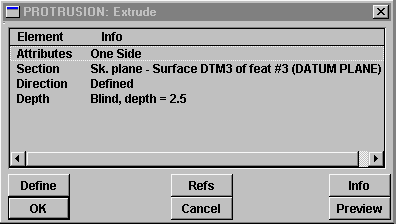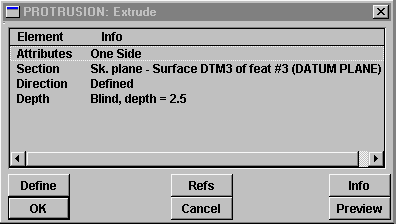Pro/ENGINEER - Changing Features
In this mini-tutorial, we will look at various ways of changing features
once they have been created. First, it is important to understand what constitutes
a feature. The best way to understand a feature is to create them. Every
piece of information you input becomes part of the feature specification.
Roughly speaking, this specification can be divided into three parts:
- Specification of a sketch plane
- A 2-D section profile sketched and constrained on the sketch plane
- Specification of how the section expands (sweeps) off the plane to
form a 3-D feature
There are important exceptions to these for some features. Some of the
differences will be noted.
Modify
The simplest, and most common, way of changing a feature is to change
the numeric values of constraining dimensions. This is done through the
modify command on the part menu. The basic sequence
of operations is:
- Choose modify | value
- Select one or more features, using options from the get
select menu or choosing from the model tree window.
- Select the dimension to modify and enter a new value
- Regenerate to see results
You can also:
- Zoom, pan, rotate your view to get at dimensions
- Choose view | repaint to clear unneeded dimensions from
the screen
Note: The actual text of a dimensional constraint
will not enlarge no matter how much you zoom in.
Redefine
The redefine command on the feature menu
is a very powerful command which lets you alter all of the specifications
of a feature, including dimension values. It essentially lets you redo any
of the steps you took in creating a feature. The basic sequence of operations
is:
- Choose redefine
- Select a feature to redefine and then done on
the select feature menu
- The feature dialog box comes up labeled with the type
of feature selected (e.g., cut, protrusion):
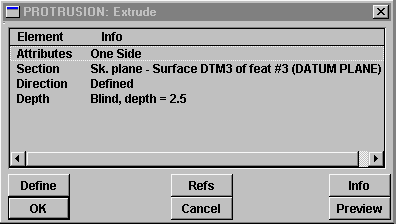
- Select the element of the feature you want to redefine
(the > pointer will move to where you pick) and then click on
define (not OK)
- Go back through the sequence of menus, entries, etc. which defined
that feature element
- When done, click on OK in the feature dialog
For cuts and protrusions, the feature elements
contain the following information:
- Attributes - whether the feature sweeps from one or both sides
of the sketch plane
- Section - change the sketching plane, redefine the section profile
sketch, or just the dimensional constraint scheme
- Direction - (for Boolean subtraction operations) define whether
the material inside or outside the section profile is removed
- Depth - the distance, either linear or angular, the section
profile is swept
Holes have some other feature elements worth noting:
- Placement type - whether the hole is constrained with linear
or radial dimensions
- Placement refs - the reference planes used to locate and constrain
the hole
For rounds:
- Attributes - whether the round is of a constant radius or not
Another note, when redefining placement/reference planes,
you will be sequenced through the planes:
- The placement plane will be highlighted in red and you
will be given the menu options of using the same ref or choosing an alternate
- The reference planes will be highlighted in blue and
you will be given the menu options of using the same ref or choosing an
alternate
Reorder
The reorder command in the feature menu allows
you to change the sequence in which the feature operations are performed
on the part. You can see the current sequence of operations (from top to
bottom) in the model tree dialog. The basic sequence is:
- Choose reorder
- Select a feature to redefine and then done on
the select feature menu
- Choose whether you want to insert the feature before
or after another feature. The allowable locations to insert
the feature is listed on the command line. The numbers refer
to the order (from top to bottom) in the model tree dialog.
- Click on the feature in the model tree dialog
or in the modeling window to insert before/after
Reroute
The reroute command in the feature menu allows
you to select a new sketch plane to place a section profile on. There are
generally tight restrictions as to the new plane Pro/E will let you choose.
Return to the Pro/ENGINEER tutorial homepage